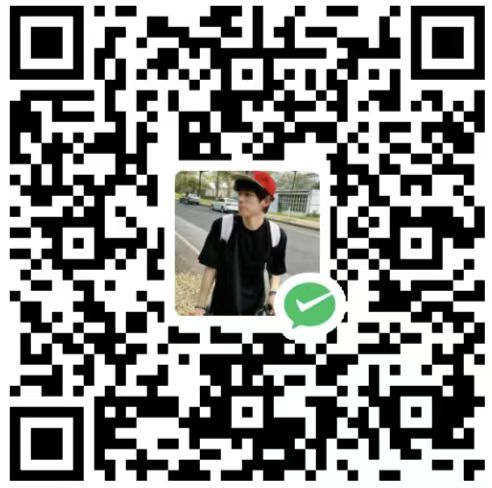激活Office和Windows

激活Office和Windows
chfychin🥝一、免费激活Office办公软件
若系统没安装 Office 先去 下载安装
1.打开 powershell,先输入以下代码,然后选择是
irm https://massgrave.dev/get | iex
2.根据以下选项解释选择’2’激活Office
————————————————————————————————————————————————————
Activation Methods:
[1] HWID | Windows | Permanent
[2] Ohook | Office | Permanent
[3] KMS38 | Windows | Year 2038
[4] Online KMS | Windows / office | 180 Days
————————————————————————————————————————————————————
[5] Activation Status
[6] Troubleshoot
[7] Extras
[8] Help
[0] Exit
————————————————————————————————————————————————————
Enter a menu option in the Keyboard [1, 2, 3, 4, 5, 6, 7, 8, 0]
解释:
————————————————————————————————————————————————————
HWID(数字许可证)方法永久激活Windows
Ohook永久激活 Office 的方法
KMS38方法激活Windows/Server至2038年
在线 KMS方法激活 Windows/Server/0ffice 180天(终身续订任务)
高级激活疑难解答
用于预激活的 $OEM$ 文件夹
更改 Windows 版本
检查 Windows/Office 激活状态
提供一体化和单独文件版本
完全开源且基于批处理脚本
更少的防病毒检测
————————————————————————————————————————————————————
3.在弹出的界面中选择‘1’
————————————————————————————————————————————————————
[1] Install Ohook Office Activation
[2] Uninstall Ohook
[3] Download office
[0] Go back
————————————————————————————————————————————————————
Enter a menu option in the Keyboard [1, 2, 3, 0]
4.后显示Office is permanently activated.成功永久激活 Office,选择任意键返回,后选择‘0’键退出
irm https://massgrave.dev/get | iex slmgr /xpr
二、免费永久激活 Windows
1.打开 powershell,先输入以下代码,然后选择是
irm https://massgrave.dev/get | iex
2.根据以下选项解释选择‘1’激活 Windows
————————————————————————————————————————————————————
Activation Methods:
[1] HWID | Windows | Permanent
[2] Ohook | Office | Permanent
[3] KMS38 | Windows | Year 2038
[4] Online KMS | Windows / office | 180 Days
————————————————————————————————————————————————————
[5] Activation Status
[6] Troubleshoot
[7] Extras
[8] Help
[0] Exit
————————————————————————————————————————————————————
Enter a menu option in the Keyboard [1, 2, 3, 4, 5, 6, 7, 8, 0]
3.后显示 Windows 11 专业版 is permanently activated with a digital license.成功永久激活 Windows,选择任意键返回,后选择‘0’键退出
4.按 Win + R 键输入以下命令查看计算机激活状态
slmgr.vbs /xpr
三、Windows 修改更新日期
1.按 Win + R 输入 regedit 打开注册表编辑器
2.输入‘计算机\HKEY_LOCAL_MACHINE\SOFTWARE\Microsoft\WindowsUpdate\UX\Settings’。
3.新建二进制值命名为 ‘FlightSettingsMaxPauseDays’
4.修改十进制的停止更新天数